総合ガイド: さまざまなデバイスでクラウドゲームを簡単にプレイする方法
クラウド ゲームは劇的に進化しており、ゲーマーは高性能なハードウェアを必要とせずに強力なゲームをプレイできるようになりました。最新のゲームをインターネット経由のライブストリーミングで楽しむことができるようになりました。スマートフォン、コンピューター、スマートテレビ、さらには一部のタブレットでもプレイできます。
さまざまなデバイスでクラウド ゲームをプレイする方法を知りたい場合は、この包括的なガイドで、システム要件から最高のゲーム体験を実現するためのパフォーマンスの最適化方法まで、すべてを説明します。
クラウド ゲームとは何ですか? なぜ試してみる価値があるのですか?
クラウド ゲームはオンライン ゲーム ストリーミング テクノロジーに依存しており、ゲームはデータ センターの強力なサーバー上でプレイされ、インターネット経由でコマンドを送信するとビデオとオーディオがデバイスに送信されます。このテクノロジーにより、高価なハードウェアを必要とせずに最新のゲームをプレイできるようになります。必要なのは安定したインターネット接続だけです。
クラウド ゲームには、どのデバイスでもプレイできる、ゲームをダウンロードする必要がない、ストレージ スペースを節約できるなど、いくつかの利点があります。ただし、主に接続速度に依存します。
あらゆるデバイスでのクラウド ゲームの要件
クラウド ゲームをプレイする前に、スムーズで遅延のないエクスペリエンスを確保するための 基本要件 が満たされていることを確認してください。これらの要件には以下が含まれます。
- 通常のゲームの場合は 少なくとも 10 Mbps 、 1080p および 4K ゲームの場合は 20~50 Mbps のインターネット速度。
- 遅延を回避するために、 イーサネット ケーブル経由の安定した接続 または 5GHz Wi-Fi ネットワーク。
- 使用しているプラットフォームと 互換性のある コントローラー。ほとんどのクラウド ゲーム サービスは、Xbox コントローラー、PlayStation コントローラー、コンピューターと電話専用のコントローラーをサポートしています。
- Google Chrome や Microsoft Edge などの最新のブラウザ 、または Xbox Game Pass、GeForce Now、Amazon Luna など、使用する サービスの公式アプリ 。
PC (PC & Mac) でクラウドゲームをプレイする方法
ほとんどのサービスがブラウザまたは公式アプリを介したプレイをサポートしているため、Windows および macOS デバイスでクラウド ゲームをプレイするのは非常に簡単です。プレイを開始するには:
1. GeForce Now、Xbox Cloud Gaming、Amazon Luna などの 適切なクラウド ゲーム サービスを選択します。
2. ブラウザを開く か、サービスの 公式アプリケーションをダウンロード します。
3. アカウントにログイン し、有料サブスクリプションが必要な場合は支払いを完了します。
4. コントローラーを接続するか、キーボードとマウスを使用して 、プレイしたいゲームを選択します。
5. すぐにプレイをお楽しみください 。最高の体験を確実に得られるよう、グラフィックと接続設定を調整することを忘れないでください。
パフォーマンスを向上させるためのヒント:Wi-Fi を使用している場合は、 ルーターに近づく か、イーサネット ケーブルによる有線接続 を使用して、遅延を減らすようにしてください。
スマートフォンやタブレットでクラウドゲームをプレイする方法
クラウド ゲームが Android および iOS スマートフォンで利用できるようになりました。これにより、GTA V や Cyberpunk 2077 などの強力なゲームを携帯電話でプレイできます。
1. Google Play ストアまたは App Store から、選択したクラウド ゲーム サービスに適したアプリをダウンロードします。
2. アカウントにログインし、有料の場合はサービスに登録します。
3. より良いエクスペリエンスを得るには、Bluetooth コントローラーを接続 するか、サービスがサポートしている場合は 仮想オンスクリーン ボタン を使用します。
4. プレイしたいゲームを選択 し、スムーズな体験をお楽しみください。最高のパフォーマンスを得るには、 5GHz Wi-Fi または 5G データ ネットワークを使用してください。
ヒント: 一部のゲームでは 安定した接続と高速インターネット が必要な場合がありますので、プレイ中はインターネットを消費する他のアプリケーションを必ず停止してください。
スマートテレビやストリーミングデバイスでクラウドゲームをプレイする方法
一部のスマートテレビで利用できるクラウド ゲーム アプリを使用すると、PlayStation や Xbox などのゲーム コンソールを購入しなくても、テレビを完全なゲーム プラットフォームに変えることができます。
1. スマート TV が Samsung Gaming Hub や Google TV などのクラウド ゲーム サービスをサポートしていることを確認します 。
2. Xbox Cloud Gaming や Nvidia GeForce Now など、使用したいクラウド サービス アプリをダウンロードします。
3. ワイヤレス コントローラー を接続します。Xbox または PlayStation コントローラーなど、Bluetooth 対応のコントローラーが望ましいです。
4. 専用のゲームデバイスを必要とせず、アカウントにログインしてアプリから直接プレイを開始します。
テレビがこれらのサービスをサポートしていない場合は、Amazon Fire Stick や Chromecast などのストリーミング デバイスを使用してクラウド ゲームを簡単にプレイできます。
ゲームデバイス(XboxとPlayStation)でクラウドゲームをプレイする方法
Xbox や PlayStation をお持ちの場合でも、クラウド ゲームをプレイして、ダウンロードせずに新しいゲームを楽しむことができます。
1.Xbox の場合:Game Pass アプリを介して Xbox Cloud Gaming を通じてクラウド ゲームをプレイできるため、新しいゲームをインストールせずに試すことができます。
2. PlayStation の場合:PS Plus Premium サービスを使用すると、古いゲームをデバイスにダウンロードせずに直接ストリーミングできます。
この方法は、ゲームをダウンロードする前に試してみたい場合や、デバイスのストレージ容量が十分でない場合に役立ちます。
クラウドゲーム体験を向上させ、ラグを回避する方法
ゲーム体験のために理想的には、次の方法で ネットワーク設定 を最適化してください。
- コンピューターやテレビでプレイしている場合は、Wi-Fi ではなく 有線イーサネット接続 を使用してください。
- インターネット速度の低下を避けるため、プレイ中は ネットワークに接続されているデバイスの数を減らしてください 。
- クラウド サービス内でグラフィック設定を調整 して、パフォーマンスと品質の最適なバランスを選択します。
- プレイ中にファイルのダウンロードやライブ放送の視聴など、 インターネットを消費するアプリケーション を閉じます。
結論: クラウド ゲームに最適なデバイスはどれですか?
クラウド ゲームに最適なデバイスの選択は、個人の好みによって異なります。 最高のビジュアル体験 をお求めの場合は、PC またはスマート TV でプレイするのが最善の選択肢です。外出先でプレイしたい場合、スマートフォンやタブレットは 5G と高速 Wi-Fi をサポートしているため、素晴らしい体験を提供します。
クラウド ゲーム テクノロジーの進歩により、高価なデバイスを購入しなくても、誰でも最も強力なゲームを楽しむことができるようになりました。コンピューター、携帯電話、テレビ、さらにはゲーム機でプレイする場合でも、ボタンを押すだけでクラウド ゲームの世界に簡単にアクセスし、最新のタイトルを楽しむことができます。
Comprehensive Guide: How to Easily Play Cloud Gaming on Various Devices
Cloud gaming is evolving dramatically, allowing gamers to play powerful games without the need for high-spec hardware. You can now enjoy the latest games through online streaming, allowing you to play on smartphones, computers, smart TVs, and even some tablets.
If you're wondering how to play cloud gaming on various devices, this comprehensive guide will explain everything, from system requirements to how to optimize performance for the best possible gaming experience.
What is cloud gaming and why should you try it?
Cloud gaming relies on online game streaming technology. The game is run on powerful servers in data centers, and the video and audio are transmitted to your device while you send your commands over the internet. This technology allows you to play the latest games without the need for expensive hardware. All you need is a stable internet connection.
Cloud gaming offers several advantages, such as the ability to play on any device, no need to download games, and saving storage space. However, it primarily depends on your connection speed.
Cloud Gaming Requirements on Any Device
Before playing cloud gaming, ensure you have the basic requirements to ensure a smooth, lag-free experience. These requirements include:
- An internet speed of at least 10 Mbps for regular gaming, and 20-50 Mbps for 1080p and 4K gaming.
- A stable connection via Ethernet cable or 5GHz Wi-Fi to avoid lag.
- A compatible controller for your platform. Most cloud gaming services support Xbox, PlayStation, and controllers designed for computers and phones.
- A modern browser such as Google Chrome or Microsoft Edge, or an official app for the service you'll be using, such as Xbox Game Pass, GeForce Now, or Amazon Luna.
How to Play Cloud Gaming on Your PC (PC and Mac)
Playing cloud gaming on Windows and macOS devices is easy, as most services support playing through a browser or an official app. To start playing:
1. Choose the appropriate cloud gaming service, such as GeForce Now, Xbox Cloud Gaming, or Amazon Luna.
2. Open the browser or Download the official app for the service.
3. Sign in to your account, and if you need a paid subscription, complete the payment.
4. Connect a controller or use a keyboard and mouse , then choose the game you want to play.
5. Enjoy playing immediately, and don't forget to adjust your graphics and connection settings to ensure the best experience.
Tip for Improved Performance: If using Wi-Fi, make sure to move closer to the router or use a wired connection via Ethernet cable to reduce latency.
How to Play Cloud Gaming on Smartphones and Tablets
Cloud gaming is now available on Android and iOS smartphones, allowing you to play powerful games like GTA V and Cyberpunk 2077 on your mobile device.
1. Download the appropriate app for your chosen cloud gaming service from the Google Play Store or App Store.
2. Sign in to your account and subscribe to the service if it's paid.
3. Connect a Bluetooth controller for a better experience, or use the virtual on-screen buttons if the service supports it.
4. Choose the game you want to play and enjoy a smooth experience, making sure to use a 5GHz Wi-Fi or 5G data network for the best performance.
Tip: Some games may require a stable connection and high internet speed, so make sure to turn off other apps that consume the internet while playing.
How to Play Cloud Gaming on Smart TVs and Streaming Devices
You can turn your TV into a full-fledged gaming platform without having to buy a gaming console like PlayStation or Xbox, using the cloud gaming apps available on some smart TVs.
1. Make sure your smart TV supports cloud gaming services, such as Samsung Gaming Hub or Google TV.
2.Download the cloud gaming service app you want to use, such as Xbox Cloud Gaming or Nvidia GeForce Now.
3. Connect a wireless controller, preferably one that supports Bluetooth, such as an Xbox or PlayStation controller.
4. Sign in to your account and start playing directly through the app without the need for a dedicated gaming console.
If your TV doesn't support these services, you can use a streaming device such as the Amazon Fire Stick or Chromecast to easily play cloud games.
How to Play Cloud Gaming on Gaming Consoles (Xbox and PlayStation)
Even if you own an Xbox or PlayStation, you can play cloud gaming to enjoy new games without having to download them.
1. On Xbox: You can play cloud gaming through Xbox Cloud Gaming via the Game Pass app, allowing you to try new games without having to install them.
2. On PlayStation: You can use the PS Plus Premium service, which allows you to stream some older games directly without having to download them to your device.
This method is useful if you want to try out a game before downloading it or if you don't have enough storage space on your device.
How to improve your cloud gaming experience and avoid lag
For a better gaming experience Ideally, make sure to optimize your network settings by:
-Use a wired Ethernet connection instead of Wi-Fi if you're gaming on a computer or TV.
- Reducing the number of devices connected to the network while gaming to avoid slow internet speeds.
- Adjusting graphics settings within the cloud service to choose the best balance between performance and quality.
- Closing applications that consume internet, such as downloading files or watching live streams while gaming.
Conclusion: Which device is best for cloud gaming?
Choosing the ideal device for cloud gaming depends on your personal preferences. If you're looking for the best visual experience, gaming on a PC or smart TV would be the best option. If you want to game on the go, smartphones and tablets offer a great experience thanks to their support for 5G and fast Wi-Fi.
The advancement of cloud gaming technology means that anyone can now enjoy the most powerful games without having to buy expensive hardware. Whether you're playing on your computer, phone, TV, or even your gaming console, you can now easily access the world of cloud gaming and enjoy the latest titles with the push of a button.



.png)